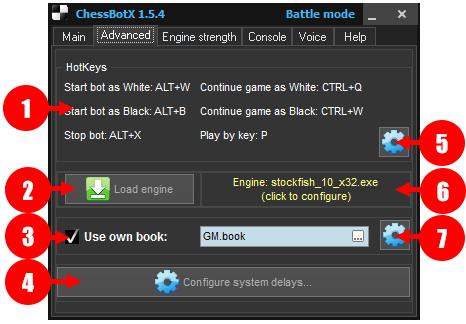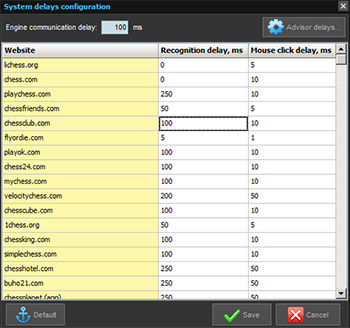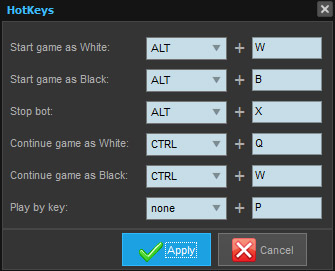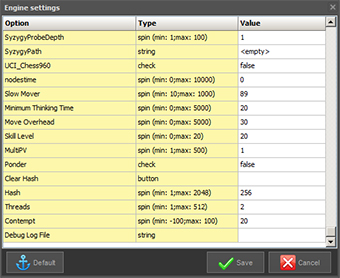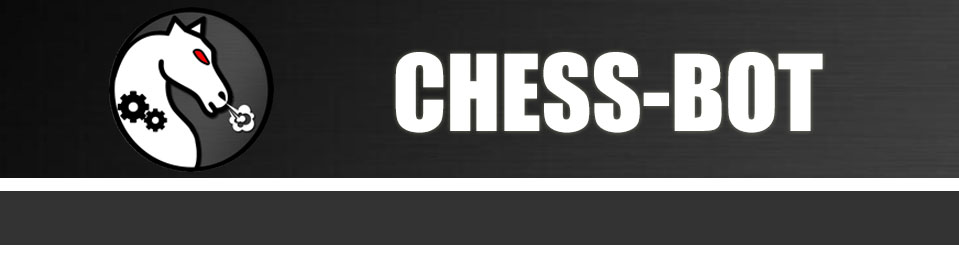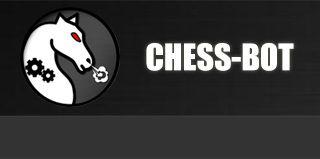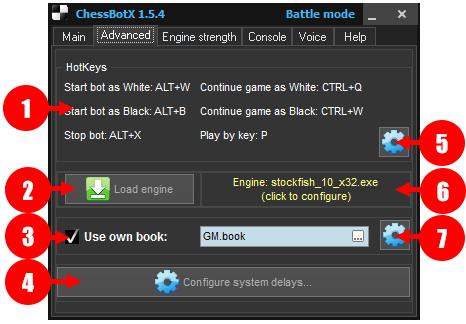
Description of "Advanced" tab interface:
1.
Current hotkeys settings.
2.
Load engine button shows standard window, where you can specify a chess engine, which you want to use with the chess bot. Program supports most popular UCI engines like Stockfish, Komodo, Houdini, Fire, Rybka, etc.
3.
Chess bot can use own opening book. There are 2 opening books available: "Basic" and "GM". Basic book contains only generic openings. GM book contain much more openings as it is based on many games of grandmasters. Please note, that this book wasn't made for anti-engine play, it's not very strong. These books are designed to widen the debut repertoire of the bot and achieve a more human-like play.
Read more about opening books usage here.
4. Press "
Configure system delays" to open configuration (
see picture №2). Warning: changing these values can make bot unstable. However, you can make your bot faster with proper settings.
- "
engine communication delay" is a system parameter, which is used when the bot is waiting for an answer from the chess engine. Do not set this value too low. The default value is 100ms, but you can try to set it to 50ms for a start. Different engines can react differently to changing this parameter, so there is room for experiments.
- "
recognition delay". This parameter specifies the time to wait for the animation of the movement of the pieces. On some websites, pieces move instantly and on some - pieces slide over the board for a few milliseconds. It is recommended to turn off animations in the website settings if there is any. So you can try to decrease this value (which will allow the bot to react faster), but again - the program can become unstable if the parameter is too low.
- "
mouse click delay". It is a short delay within MouseDown and MouseUp events. Some websites have problems with registering pieces drag and drop operation if it is too fast. That's why this kind of delay is needed. You can also try to experiment with this value and make the program a bit faster.
5. This button will open a
hotkeys configuration window (see picture №3), where you can change default hotkeys. Use only Latin letters. Please note, that program override hotkeys of other applications, while it's running. So for example, you will be unable to print the "P" letter in notepad, because it is default hotkey for "Play by key" feature.
6.
Current chess engine, loaded in the program.
Click on it to open the configuration window, where you can set any parameter available for the current engine, such as threads count, hash size, skill level, contempt, etc. (
see picture №4).
7. This button will open the
book configuration window. At this moment you can set only one parameter here - "
Book depth". This parameter specifies how many moves bot should take from the book. For example, if you set value = 3, then the program will search position in the book only for the first 3 moves of the game.
Please note that here you can choose only files in ".book" format. For other books like '.bin' and '.ctg' please read this article.
pic. №1
pic. №2
pic. №3
pic. №4
Instructions - Advanced settings of the chess bot