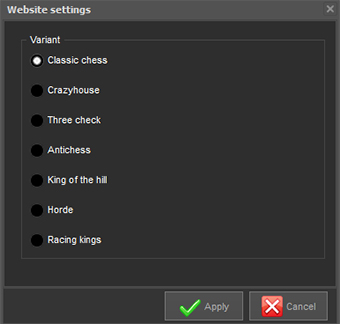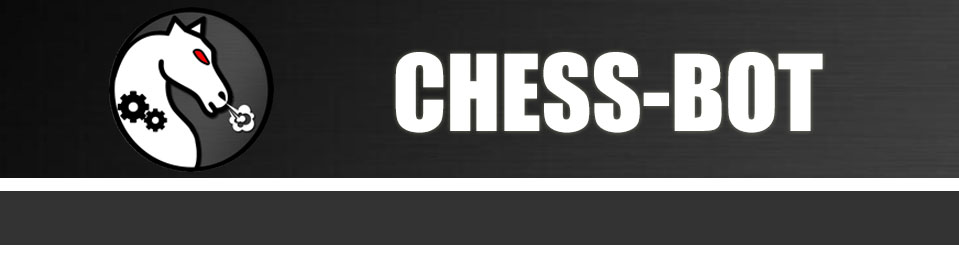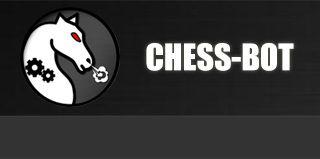Instructions - main settings of the chess bot
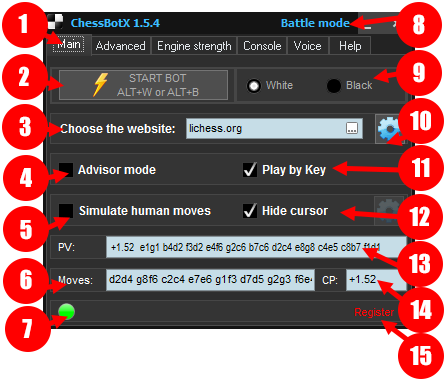
Description of "Main" tab interface:
Tab panel
. There are 6 tabs - main, advanced, engine strength, console, voice and help.
START BOT
button activates the chess bot. Alternatively you can use hotkeys: by default,
Alt+Wstart bot as white,
Alt+Bstart bot as black.
Choose the website
, where you going to play. This will allow program to recognize chess board correctly.
Advisor
is a special mode in which bot only shows the next best move, but you will play manually. So you can make your own moves, make premoves, make intentional mistakes and manage time by yourself. Read more about advisor mode here.
"Simulate human moves"
option makes the program move the cursor more smoothly. It is especially useful for websites with a special bot detection system. It is recommended to use this option in most cases. You can also configure movement speed of the cursor - click on the button with pinion icon.
This textbox contains
moves of the current game. In advisor mode it shows FEN of the current position.
License indicator
. Green = registered, yellow = trial.
"
Battle mode" will minimize window of chess bot to a smaller size for your convenience during the gameplay (
see picture №2).
Choose side
(white or black) before pressing "Start bot" button. Or use hotkeys Alt + W to start as white, Alt + B to start as black.
This button shows
configuration window for selected website. For example, for lichess.org you can set variant to play: crazyhouse, horde, antichess, etc. (
see picture №3).
"
Play by key" feature allows a bot to play automatically, but it will make each move only after you press the key on the keyboard ("P" by default). It's pretty funny, you should try it!
"
Hide cursor" option forces cheat bot to remove the cursor from chess board immediately after a current move is done.
This textbox shows the current engine's
principal variation and score.
14.
"
CP" - means centipawn. Simply speaking, it is current engine evaluation (score). 0 = means drawn position, >0 = winning, <0 = losing.
15.
"
Register" button opens a dialog, where you need to enter your registration key, which you will get after the purchase.
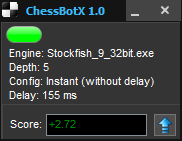
pic. №1
pic. №2